Describe License Management – Identify Licensing Options Available in Microsoft 365
By Leatha King / December 2, 2023 / No Comments / Describe Service Level Agreements, General Availability, Microsoft Exams, Microsoft MS-900
Describe License Management
License procurement can happen through an agreement (either directly with Microsoft or through a license reseller) or through the Microsoft 365 admin center. License assignment and management, however, are performed through the Microsoft 365 admin center.
Roles
Administering purchases in the Microsoft 365 admin center requires either the Global Administrator or Billing Administrator role.
License Purchase
To acquire new services, follow these steps:
- Navigate to the Microsoft 365 admin center (https://admin.microsoft.com) and sign in with an account that has either the Global Administrator or Billing Administrator role.
- Expand Billing and select Purchase services.
- Review the products and services. To purchase a license, click the Details button for the associated product. See Figure 12.1:
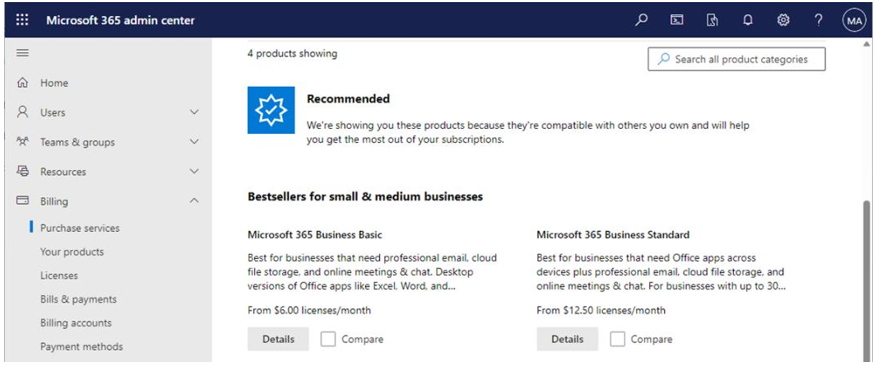
Figure 12.1 – Purchasing licenses in the Microsoft 365 admin center
4. Update the Select license quantity spin control to display the number of licenses to purchase. Select a billing frequency and then select Buy, as per shown in Figure 12.2:
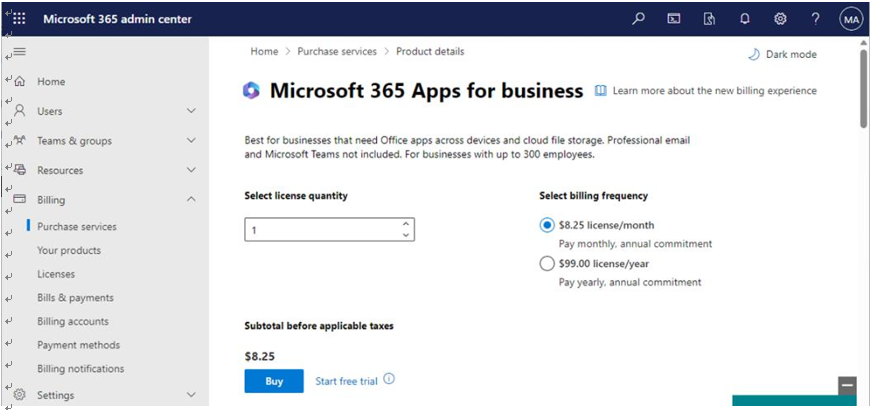
Figure 12.2 – Purchasing an individual license
5. Depending on your billing details and stored payment methods, select a payment method or enter new payment information details. When finished, select Place order.
After processing, the licenses will be available for assignment.
Self-Service Approval
If you allow users to request licenses for products, you can approve or deny these requests through the admin center. To do so, follow these steps:
- Navigate to the Microsoft 365 admin center (https://admin.microsoft.com) and select Billing > Licenses.
- Select the Requests tab. See Figure 12.3:
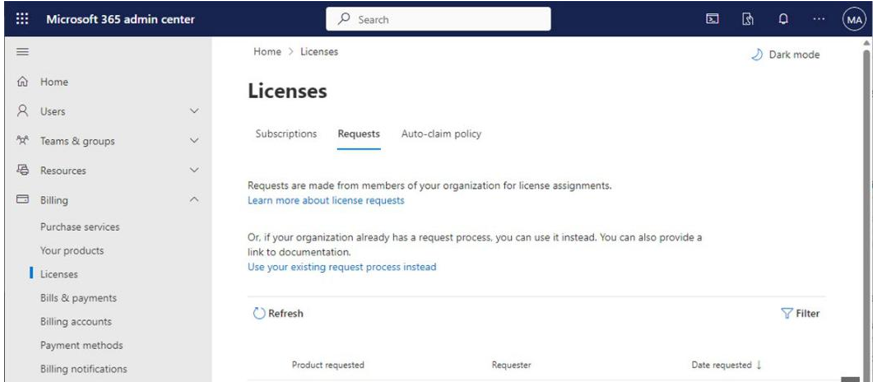
Figure 12.3 – License requests
3. Select the row that contains the request to review:
- To deny the entire request, click Don’t approve. In the dialog box that appears, select Don’t approve.
- To deny the request for some users but approve it for others, select the X by the name of the users that you want to remove from the assignment list.
- If you have more than one product for approval, under Select a product, choose which product you want to manage the licenses for.
- To deny users access to certain apps and services, expand the Turn apps and services on or off selection, and then clear the boxes for the apps or services you want to exclude from the assignment.
- Once you are satisfied with the approve and deny selections, scroll to the bottom of the flyout.
- When you’re finished, click Approve.
Once processed, users will receive an email with the outcome of their request.
